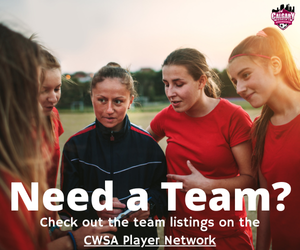How-to Guides
For Players and Team Officials:
* YOUR REGISTRATION IS NOT COMPLETE UNTIL YOU CLICK ‘SUBMIT REGISTRATION’ *
A page will pop up that confirms that registration is complete and a confirmation email will be sent to the email address that you provided.
For Team Officials:
- Register a Team (For Team Owners)
- Invite players/coaches to register to your team
- Update your team's jersey colours
- How to check your team rosters (2 ways)
How-to use your Team Login:
Access Team Login by selecting 'Login' in the main menu on the CWSA Website, then 'Score Entry/Team Login', or click here.
Your team login is assigned each season and is different from your own personal RAMP account
How to use the QR code on CWSA game sheets to submit your Referee Evaluations
- Open your camera app
- point your phone at the QR code on your CWSA game sheet
- tap the pop-up banner/link or QR code icon to open the CWSA Referee Evaluation
- Fill out and submit your referee evaluation like normal
If you are having difficulty scanning the QR code, please refer to this step by step guide for scanning QR codes. See also: How-to scan QR codes from your phone (iphone/android)
Other How-to Guides: